Milestones are significant points in the course of a project that mark various stages of completion of project goals such as data collection, surveying, data generation, data visualization and so on. Milestones help project managers determine if the project is on track to meet its objectives and deadlines by tracking and measuring the project's growth.
In this section, you will look at:
Creating a Milestone
Once a milestone is created, it cannot be deleted.
On the Project Management page, under All Projects, hover over the project card and click View.
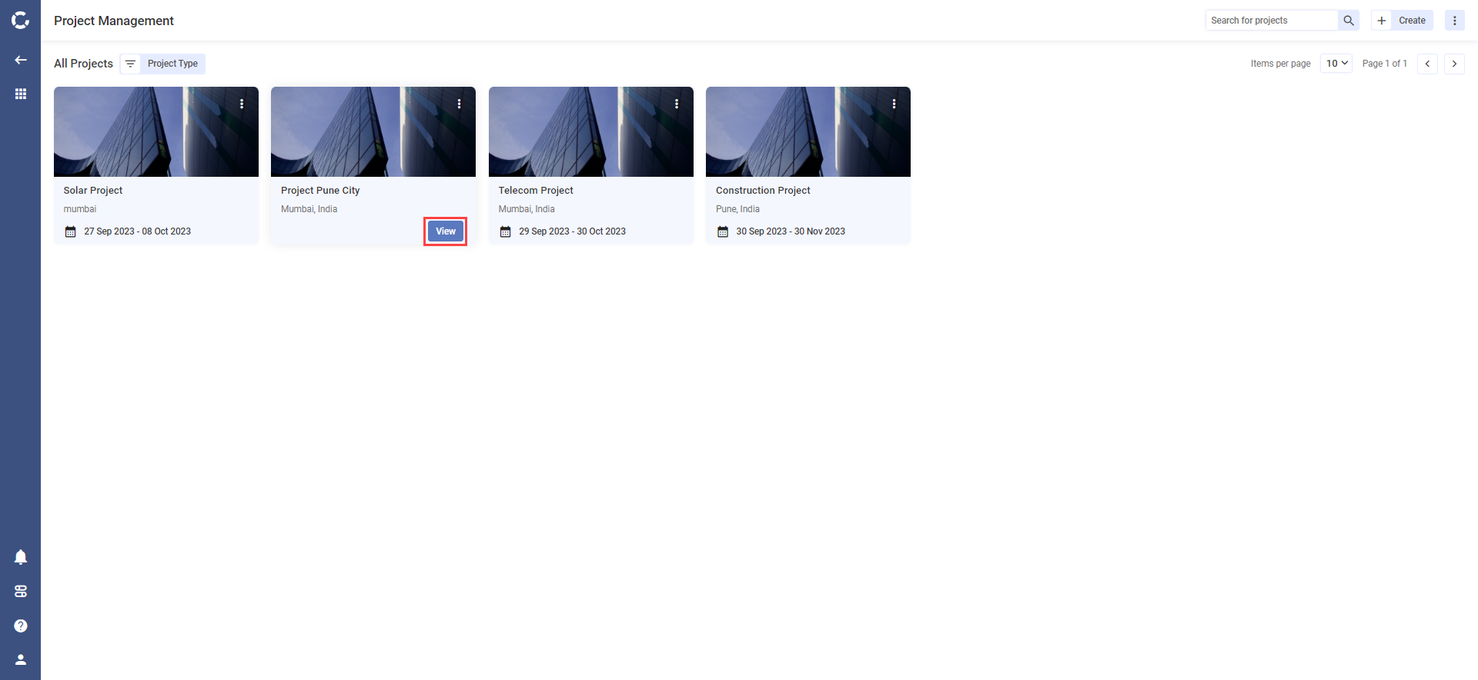
View a Project
2. Under the project details bar, on the right side, click Create Milestone. The Create Milestone pop-up is displayed.

Create a Milestone
Enter or select the following information:
Field | Description |
|---|---|
Milestone Name* | Enter a name for the milestone. |
Milestone start date* | Select the milestone start date from the dropdown. |
Milestone end date* | Select the milestone end date from the dropdown. |
Site Group* | Select a site group to which this milestone will be associated from the dropdown. |
Milestone location* | Enter the milestone location. |
Mission Manager | Select the user to be assigned as the mission manager from the dropdown. |
Milestone Description | Describe the purpose of the milestone you are creating. |
Click Create. The milestone is created and displayed on the Project page.
Modifying a Milestone
You can update the following details for an existing milestone:
Milestone name
Mission Manager
Milestone Description
On the project page, click the milestone you want to edit. The Milestone pop-up is displayed.
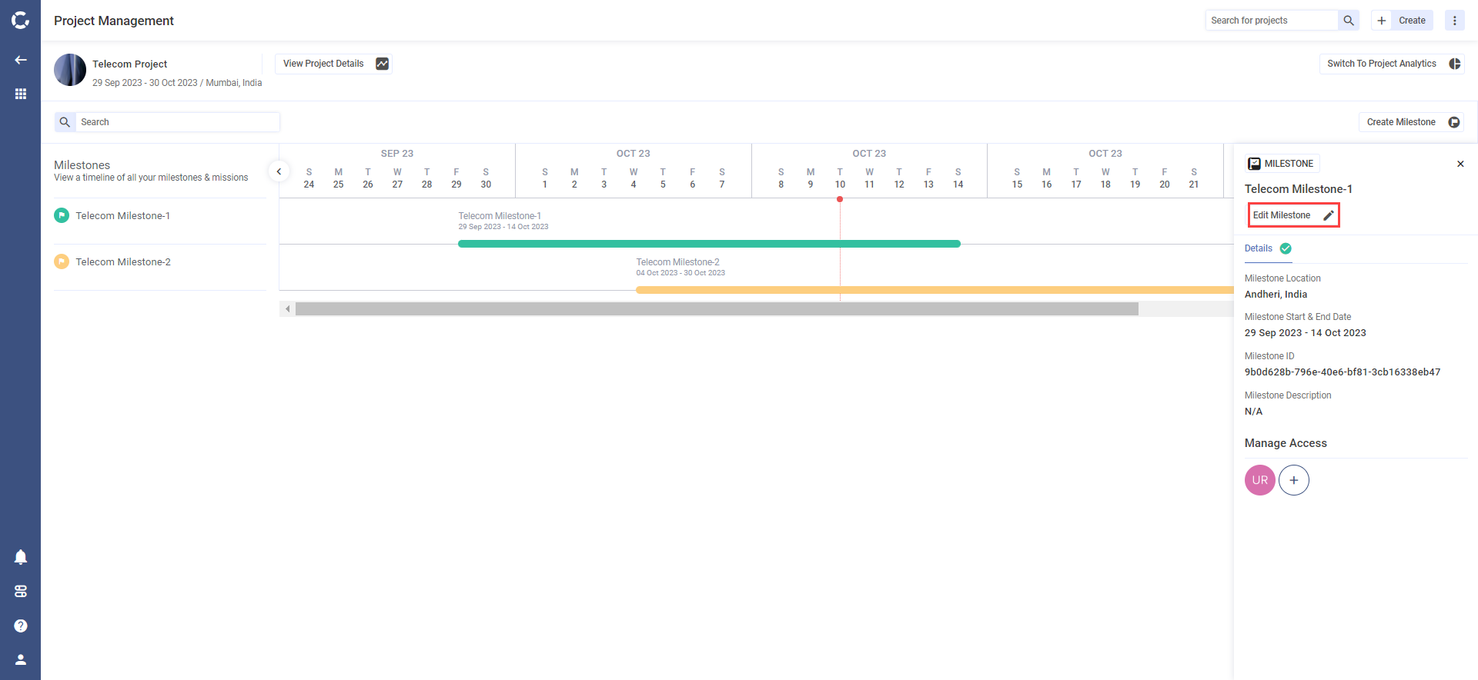
Edit a Milestone
Click Edit Milestone. The Edit Milestone pop-up is displayed.
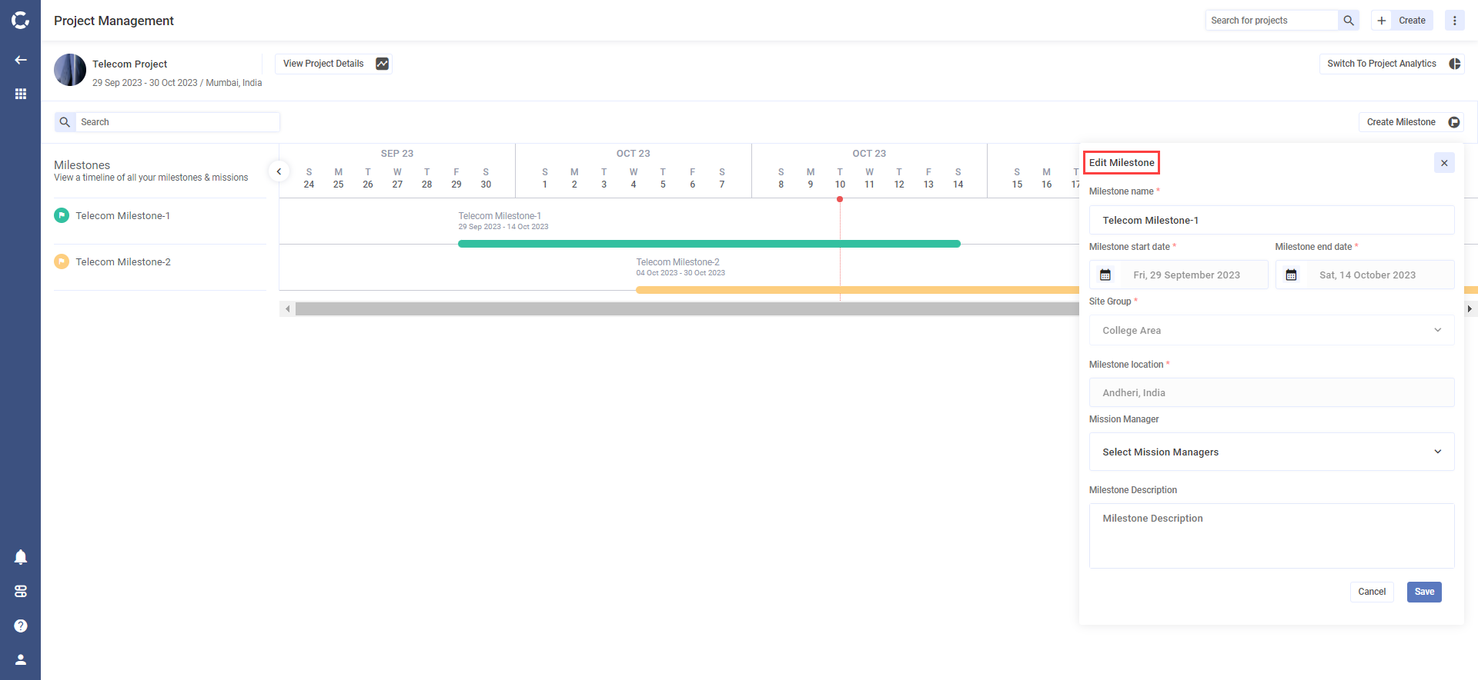
Edit Milestone Pop-up
Update the required details and click Save.
Managing Access for Milestones
By default, only the Admin has access to all milestones created under a project on Skydeck. A Project Manager will have access to only the milestones under projects created by them or the ones they are invited to. A Mission Manager can only view the milestones that they have been given access to. They cannot edit this milestone but can add missions to it.
A mission manager does not have access to the Project module, they can only view missions and milestones from the Missions module.
For more information on the roles and accesses, click here.
On the Project Management page, under All Projects, hover over the project where you have created the milestone that you want to manage access for and click View. The selected project page is displayed.
Under Milestones, click the milestone for which you want to manage access. The Milestone pop-up is displayed.
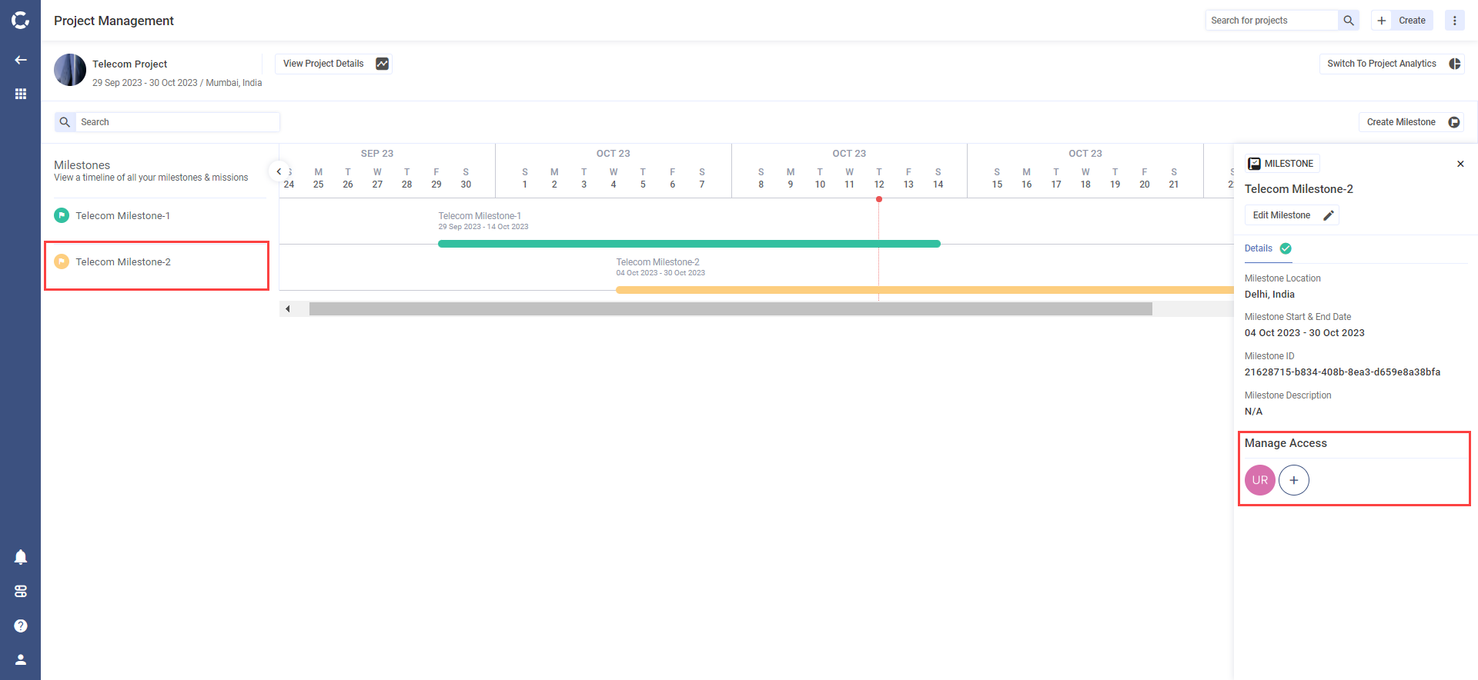
Manage Access - Milestone
Under Manage Access, click the add icon. The Manage Access dialogue box opens on the screen displaying the users who have access to the milestone.
To remove access, hover over the username and then click Remove.
To give users access to this milestone, in the search box under Invite users to Milestone, enter the name or email address of the user, and select the user from the displayed list. Repeat this process to add multiple users.
When you enter the name or email in the search box, only the users with the mission manager role will be displayed in the search results. The search result does not display users with admin role as they have access to all the modules by default.
Click Invite Users. The selected user(s) are given access to:
This milestone
All the missions created under this milestone.
View-only access for site group and sites
